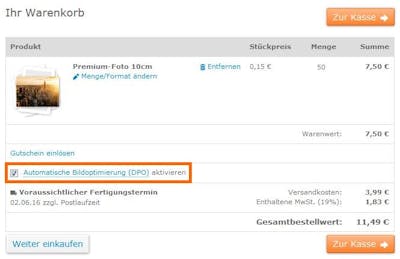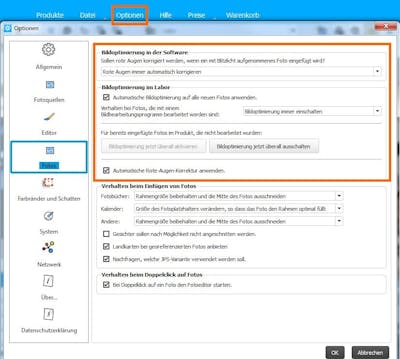What is the Digital Photo Optimiser (DPO)?
In order to ensure that your images are perfectly staged during printing, a professional image processing can be performed in the Pixum photo laboratory: The automatic image optimization or "DPO" (from the English:"Digital Photo Optimisation"). Your image files are optimized for the printing or exposure machine used. Colours, contrasts and sharpness are brought out in the best possible way when transferring the digital image to the photographic paper.
In this way, the saturation of colours (skin tones, vegetation tones and celestial tones) is improved automatically and any incorrect exposures and colour casts are reduced. In addition, a shadow brightening in dark areas of the image provides for significantly more detail drawing. Each image is thus provided with a specific correction, which is precisely matched to your image content without changing the individual image impression through image optimization.
When should I switch the DPO on or off?
Image optimisation is enabled by default for your orders at Pixum, but can be disabled manually on the website and in the Pixum Photo World software. For Pixum Photo Books on photo paper, we always recommend leaving the DPO on. For all other products it depends very much on the way in which the image has already been processed. You can orientate yourself by the following recommendations:
Leave the DPO activated if
- You have not edited your picture and are ordering it the way it came out of the camera.
- You have only cropped your image or changed the format.
- You have made slight and natural-looking adjustments to the brightness values, hue values or contrast.
Turn off the DPO if
- You have applied strong or even alienating filters to the image, the effect of which is deliberately desirable.
- You have incorporated fonts, graphic elements, or artistic color gradients into the image.
- these are scanned images.
How and where do I switch the DPO on and off?
DPO setting on the website
DPO settings in the Pixum Photo World software
The DPO can be set either for the entire order or for each photo individually. By default, the DPO is activated. For some photos, the software recognises that the photo has been digitally edited and alerts you to better disable the DPO.
The DPO setting for complete orders can be found in the software under Options > Photos. If the check mark is visible, the DPO is switched on. If the box is empty, the DPO is switched off. Important note: this setting applies to the photos that you insert from now on and will not be applied to the existing photos. If you want to change the settings for all photos, simply click on the corresponding buttons ("Activate image optimization" or "Deactivate image optimization").
Confirm your selection by clicking on "OK".
Our competent and friendly customer service would love to help you
service@pixum.com