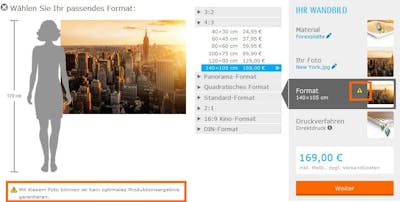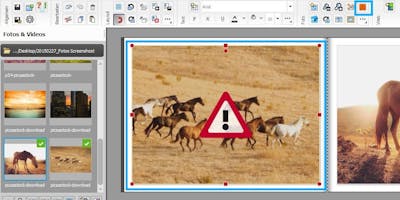Pixum tip
Use an image with a higher resolution (higher pixel count). Sometimes a photo can only be used to a limited extent due to compression, sending via messenger services or using photo apps (e. g. Instagram). In these cases, it is recommended to import the image directly from the source (camera, mobile phone, etc.) to the computer again without any detours (or processing). This way, maximum quality can be guaranteed.
If you have zoomed in on the image while designing your product, use the magnifying glass to zoom out again until the quality warning disappears.
Choose a smaller format for your product (e. g. 30*45 cm instead of 40*60 cm) or another layout in which the photo is smaller.